If you’ve been searching the Internet for writing content tools, or content optimization tools to produce high-quality content, your search ends here.
As a business owner, content marketer, or content editor, having a platform that contains all of the content marketing tools you need to create quality content for your audience will surely make your content curation so much easier and faster to nail so that you focus on other tasks that require more time and effort to gain traction.
However, because many content creators get pushed out in the long run from their ranking positions by Google after its updates—especially if you’re using Artificial intelligence (AI)—you want to make sure that you have a content marketing tool with super advanced options for your content generation strategy when the stakes are high, which is exactly what we love about Frase.io. (Yes, that’s why many content creators have resolved to use AI-generated content.)
And that’s exactly the reason you want to consider using Frase.io when you’re doing your Search Engine Optimization (SEO).
So if you’re ready, let’s jump in!
Optimizing Content Using Frase
To use Frase.io’s content optimization feature, you want to click on the “Optimize” tab at the far right of your screen.
To give you hands-on experience with Frase.io’s optimization tool, let’s take a closer look at the elements inside a Frase doc we have for one of our published articles.
Note: In case you currently don’t have any documents on Frase.io, we highly recommend that you paste an article into a new Frase doc to compare your findings with our own.
The Topic Score
You’ll find your topic score at the top left once you click on the “Optimize” tab. Frase.io’s Topic Score helps you track the comprehensiveness of your article in relation to your top 20 ranking competitors.
For this example, let’s take a look at our blog post, Maximize Your Digital Marketing Results with the Power of AI.

The optimal rate you want to target is that your score meets or is higher than the average score across your competitors.
To understand this concept better, let’s tap into your competitors’ comprehensiveness average score.
Your Average Competitor Score
When you go to the “Optimize” tab, you’ll notice a gold bar most likely positioned slightly in the middle of your Topic Score bar. This gold indicates the average score across the top 20 performing competitors.
Once you hover over this gold bar, you’ll see the exact average score that you want to either reach or exceed.

In our case, our topic score (“92%”) surpasses the average score across our top 20 ranking competitors on the SERP.
Note: You don’t need to get your topic score to 100%, specifically if such optimization would make you compromise your article’s readability. If not closely monitored, getting your topic score to 100% might entail more risks of keyword stuffing.
Remember, you write for your reader first; Google afterward.
The Topic Blueprint
When you go to your “Optimize” tab, you’ll find a long scrollable list of topics/keyphrases. This list is Frase.io’s Topic Blueprint.

It also shows you the number of sources that tackled every topic on your list, thus helping you prioritize your topic coverage.
On top of that, you can type a specific keyphrase in the search bar to see if it’s worth targeting.

A general rule of thumb is that the more sources cover a specific topic, the more pivotal it is for you to cover it. Intuitively, it also means it’s a highly competitive keyword.
Frase.io’s Topic Blueprint is essential for you because it allows you to know the topics that your competitors on the first Search Engine Results Page (SERP) are ranking for without all the guesswork that goes into manually analyzing your competitors’ pieces of content.
In other words, it saves you time and energy so that you can focus on what truly matters (i.e., ranking on the first SERP).
Understanding the Colors of Topic Scores
If you’ve been doing the practical work step by step with us, chances are you’ve already seen different colors within your Topic Blueprint. So let’s cover them in detail here.
1. Not Mentioned
Whenever you find a topic with a gray-colored tile, that means, your competitors covered that topic but you still haven’t covered it yet. In fact, you’ll always find the number zero (i.e., not mentioned) inside gray tiles.

Note: If you hover over the gray tile, an infotip will appear to you, giving you a detailed illustration of the topic along with the average frequency at which your competitors targeted that specific topic.
This information can help you make more informed decisions on whether or not it’s necessary for you to cover the topic in your article.
2. In Progress
This is represented by yellow tiles. It means that we mentioned the topic but we might want to increase our mentions to reach the average score for this specific keyword.

3. Completed
You should’ve guessed it by now. Yes, green tiles indicate that you’ve covered the topic your competitors covered and at a good frequency.
Just like gray and orange tiles, when you hover over green tiles, Frase AI will provide you with further details about your coverage in relation to that of your competitors.

Again, that doesn’t mean that you’re obligated to follow the same frequency or exceed it at all costs. Because if you do that heedlessly, you may risk turning off your reader.
Keep in mind that optimizing your content isn’t all about turning all your topics green; it simply means matching or exceeding the comprehensiveness of your competitors’ pieces of content without compromising your reader’s experience.
4. Overused
Luckily we don’t have red tiles but to understand when they show up, let’s take a look at one of our competitors’ content and compare it to one of our articles, 7 Magical Ways to Nail Your Niche with Google Trends.
All you need to do is, from your “Optimize” tab, and then select the “Heatmap” option. (We’ll cover this part in detail in the following section.)
Now before we begin, keep in mind red tiles indicate you’ve overcovered a certain topic in your article (i.e., keyword stuffing).
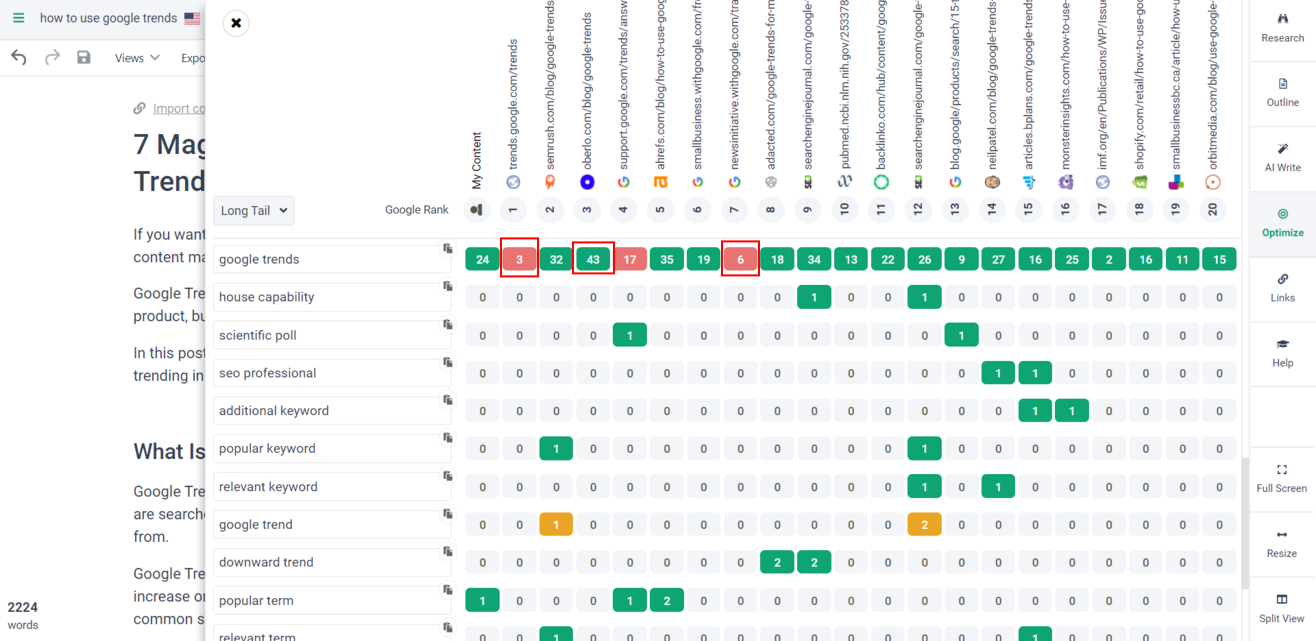
Looking at our competitors’ coverage for the topic “Google Trends” is interesting. We’ve repeated this target keyword 24 times and yet our tile is still green; another competitor covered it 43 times and the tile is also still green.
So how come competitors who covered it three or six times have red tiles?
How come is that an indication of “over-coverage” or “keyword stuffing”?
Could it mean that red tiles can also reflect a case of “undercoverage”?
If so, Shouldn’t these tiles become orange-colored like all the other ones that are still in progress?
At face value, we might question if Frase.io is inaccurate in its estimation. However, the issue is that whenever we compare our coverage, we immediately tie it to that of our competitors.
And… that’s not the case with red-colored tiles.
In essence, red tiles indicate that a certain topic makes up over 2% of your overall content. In other words, the keyword stuffing is estimated in relation to the density of your own content (i.e., your overall word count).
Side Note: When red tiles show up in your Topic Blueprint, that means your Topic Score is penalized for high keyword density. That is, your Topic Score will no longer increase when you repeat that topic.
To double-check this information, we tested it ourselves in our Frase.io document.

Here, we added a block and just started keyword stuffing the topic “Google Trends,” and now we have it repeated 44 times. The good news is, the tile is still green! (Well, ironically, not really.)
The reason why Frase.io’s optimization tool couldn’t detect our keyword stuffing (and thus, didn’t penalize our Topic Score) is that our word count is so sufficient that the topic still doesn’t constitute over 2% of our overall content.
Remember when we said that green tiles should never be your sole metric when it comes down to optimization? Now you’ve reached your “AHA” moment!
Let’s see if our findings here are applicable to our content brief (since it has way less word count than our actual article).
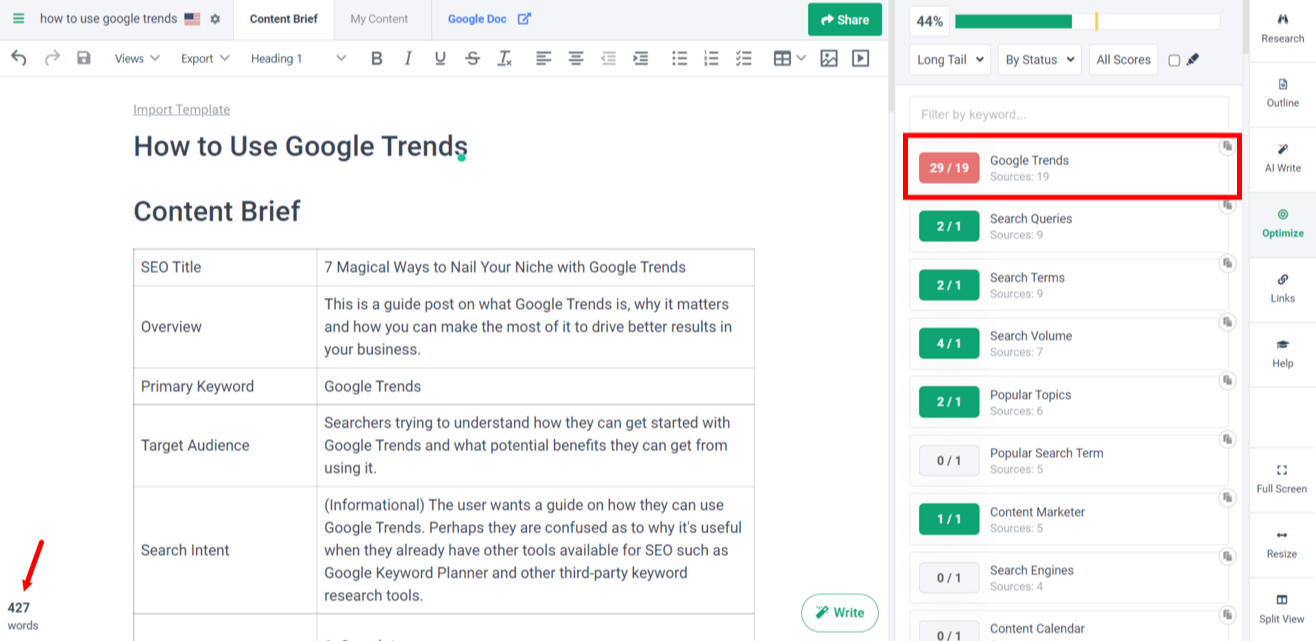
On a closer look, it makes sense, in that context, that Frase AI penalized our Topic Score for repeating “Google Trends” 29 times. After all, the content brief has only 427 words.
Therefore, you want to keep in mind that your keyword stuffing is estimated based on the density of your overall content, and not your competitors’ content.
Competitors
This is where you’ll find your top 20 performing competitors listed with their relevant content. You will also see more critical information such as topic score, search engine ranking, word count, Domain Authority (DA), and the number of links.

You don’t want to skip looking through this list because it can tell you a lot about what it takes to surpass your competitors.
For example, the top-ranking article here is written by smartinsights.com, with a word count of 1,604 words, and DA valued at 79.
The second article at the top is written by neilpatel.com, with a word count of 3,137, DA valued at 40, and 51 links.
Seeing these pieces of information, you must be telling yourself now, “Okay so ranking requires me to have a large word count, a good DA, and over 100 links,” which is more or less correct.
Ranking positions on the SERP change from time to time. That is, what can be the top-ranking article now can end up being overturned by another article.
This happens when Google understands what readers found most helpful. When Google spots that your reader found your article helpful, it increases your position on the SERP, and vice versa. In other words, the reader is always the final judge.
As a result, you want to optimize your article for your readers before you do it for Google. So, always keep your audience in mind.
Heatmap
As you’ve noticed earlier, Frase.io’s Heatmap is beyond incredible when you want to visualize all the topics that your competitors are targeting alongside yours.
But there’s more to that.
With the Heatmap, you can filter your data either by long tail topics or top topics. (We’ll cover topic types in detail in the following section.)

We love to take a look at the Heatmap when we’re optimizing our content because it allows us to see the bigger picture as well as identify topic gaps and opportunities.
Topic Types Drop-down Menu
Go to the “Optimize” tab and you’ll find your topic types under your Topic Score.

To make the most of Frase.io’s optimization tool, you want to filter your topics according to Topic Types.
1. Long Tail Keywords
By default, Frase.io shows you (in your Topic Blueprint) the long-tail topics that your top 20 ranking websites are targeting.
Selecting this option means that you want to view detailed and specific topics.
2. Top Topics
This option gives you the most common topics that your competitors use.
We highly recommend that you make the most of Frase.io’s Top Topics option, specifically when you’re optimizing while writing and prioritizing specific topics in your article.
3. Cluster Topics
When you select Clusters as a topic type, Frase AI will show you the topics that your top 20 competitors are targeting, grouped in clusters.
Now, this is essential for you because it allows you to see the bigger hierarchy of the topics and then all its sub-topics, which is a more organized way of viewing your topics.
4. Title Topics
As you’ve guessed, Title Topics show you the topics that your competitors are targeting in their titles.
This gives you a glimpse of whether or not there is a specific pattern that your top-ranking competitors are following so that you can determine how you can follow suit.
5. Header Topics
This is pretty similar to Title Topics but this option shows you the topics mentioned in the headers within your competitors’ articles.
This can serve as a roadmap for you on what your reader and Google expect you to cover in your article (i.e., your user intent) and how you can identify gaps so that you stand out from the crowd as you get your message across.
6. Blacklist Topics
As the name itself suggests, Blacklist Topics essentially are topics that you decided to exclude from your options.
To add a specific topic (or a set of topics) to your blacklist, go to the “Optimize” tab and hover over any of the topics that show up on your Topic Blueprint.
Then, click on the red circle icon that appears. Once you click on it, you’ll be able to revisit this topic in your Blacklist alongside the rest of your excluded topics.

The By Status Drop-down Menu
By that stage, your article should be pending some final touches. That’s when the By Status drop-down menu comes in handy.
This option builds on the concept of the colors of your Topic Scores. And what it essentially does (pretty much like the Blacklist menu) is that it allows you to filter the topics that show up on your Topic Blueprint according to their status.
1. Completed
Yes, this option lists down all your green-colored topics for you so that you can take a look at all the topics that you’ve successfully covered in your content.
2. Topic Gap
The Topic Gap option displays all your gray-colored topics (i.e., the topics that you didn’t cover in your article).
This allows you to go through the list and reconsider whether or not you want to incorporate any of the available topics.
3. In Progress
Correct. the In Progress filtering option lists all your orange-colored topics so that you can see if you want to optimize them.
4. Overuse
This option shows you all of your penalized topics (i.e., red-colored topics), making it easy for you to go through every topic one by one until you fix all of them.
The Pencil Icon
Frase AI’s Pencil Icon highlights your topics, giving them corresponding colors so that you can identify their status.
As you can see, once we enable Frase.io’s Pencil Icon, our topics become underlined with either a yellow, red, or green color according to their status (i.e., in progress, overused, or completed, respectively).
This makes it easy for you to spot all the topics and keyphrases within your article so that you can easily optimize your content as you desire.

Originality Score on Frase.io
Frase.io has released a new feature that shows you how original your content is as opposed to your competitors on the SERP. All you have to do is go to the “My Content” tab and click on the red icon at the top right.
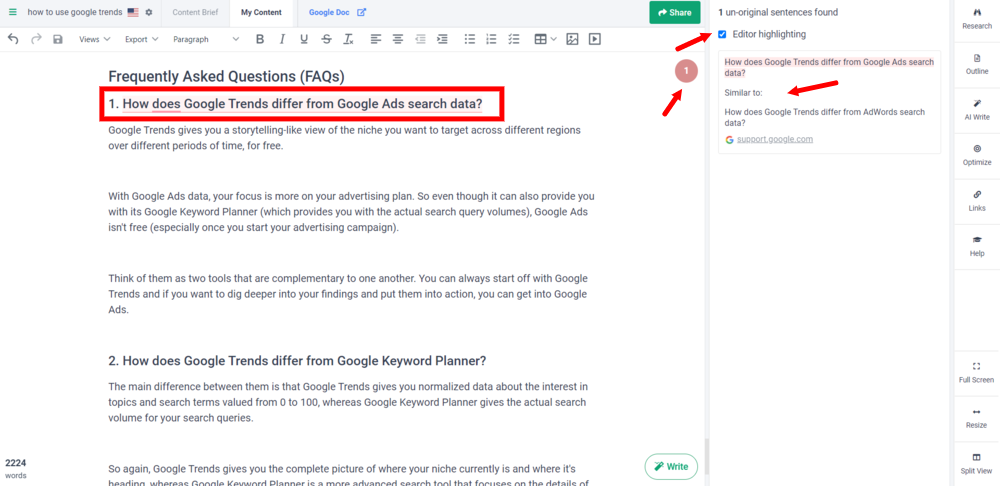
Once you do, Frase AI will show you the published articles from your top 20 competitors on the SERP that have covered your point so that you can adjust it and prevent any copycat content.
For example, in our article about Google Trends, Frase.io’s Originality Score tells us that one of our frequently asked questions is found in one of our top 20 competitors. (In this case, it’s Google itself.)
This feature is more crucial than you think because as content marketers, we have to do a lot of research to cover our user’s intent—which entails covering their most frequent questions.
Now even if you want to cover these frequent questions, you want to make sure it’s not a duplicate of what your SERP competitors are saying (even if you have unintentionally taken ideas verbatim).
Use Frase AI’s Originality Score to identify the gaps that aren’t still covered by your competitors and add your unique spin to it.
So if we want to change our first question to something different, we simply tap into what our agency’s original message is.
That is, why we decided to write on Google Trends, to begin with. We don’t want to compete with Google Trends, but we surely want to simplify to our readers (i.e., struggling content marketers and business owners) the steps to making the most of Google Trends.
We want them to take our article and use it as a practical guide for them that will make their lives easier—that is the impact we want to make.
To put things into practice, take a look at the answer we provide for our readers. The answer itself reminds us of what we still want to bring to the table.
Since we want to let them pinpoint the most salient differences between Google Trends and Google Ads search data (because we know our readers can find them confusing), we can shift our focus from “How does Google Trends differ from Google Ads search data?” to “Is Google Trends a substitute for Google Ads search data?”
At the end of the day, one of the main reasons why users can get confused is that they think that Google Trends provides a smaller version of Google Ads search data for free—which is not the case.
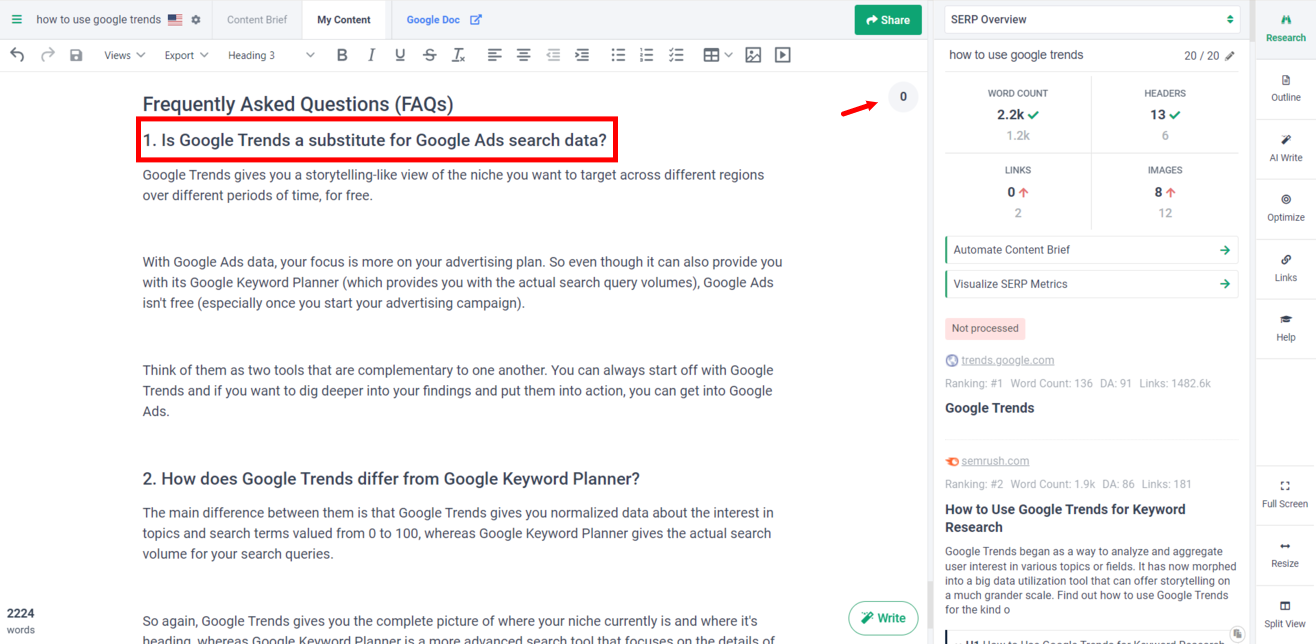
Note: We recommend that you tick the “Editor Highlighting” feature available inside this new feature because it helps you track the ideas you need to adjust in/omit from your article.
Adding External Links
Frase has a convenient feature for adding external links. Upon importing an external link into the research tab, you can rest assured that Frase will do most of the work for you.
And will automatically show you all the sections and headings of the imported article so that you don’t have to jump between different tabs while writing.
You also don’t want your content to end up being a carbon copy of your competitors.
Frase can totally help you keep your content plagiarism-free by calculating the originality score of your content against competitors.
You want to make sure to add all your sources as external links in the research tab.
This way, Frase makes sure your content doesn’t overlap with the added source. If it does, this will immediately pop up in the originality score so that you can paraphrase and tweak your words to be more original.
Click the overview section to add an external link to the research tab. Then choose the gear icon to customize results.
Next, click on the import button then copy and paste your link!
After importing, by finally clicking on save, you can see the imported source is added at the top of the research page.

(Bonus Tips): Elements to Optimize (Besides Frase AI’s)
1. SEO Title (Meta Title)
Your SEO Title is the title that appears on the SERP. This title can be the same as the one inside your article and they can be different.
A good rule of thumb is that you should always keep your SEO title between 50-70 characters. Otherwise, your title will get truncated.
Here’s an example of two SEO titles: one is truncated and the other isn’t, respectively.

2. Meta Description
Your meta description is the snippet that appears under your SEO title on the SERP for users who don’t necessarily know your service.
In general, you want to keep your meta description between 110-155 characters so that it doesn’t get truncated as well.
Your meta description, along with your SEO title, can make or break your ranking in the competition because if they don’t nudge your reader to go inside your article and read, another competitor will.
A good meta description concisely tells the readers what they will find inside the blog. That is, it should be:
- Actionable (i.e., having a call to action)
- In active voice
- Portraying specifications (i.e., your product’s specifications, your article’s main message, &c.)
- Covering your focus keyphrase as well as similar and related keywords
Note: Of course, you’ll not always cover all these points in just 155 characters so you want to add the combination that you see is fit for your topic.
3. Slug
Your slug is basically the unique path inside your URL that appears after “/blog/”, for example. You should keep your slug under 55 characters and separate words using hyphens “-“.
So what do we write exactly in our slugs? Our focus keyphrase. In our case, our slug for our article about Google Trends is “nail-your-niche-with-google-trends”—which includes our focus keyphrase “Google Trends.”
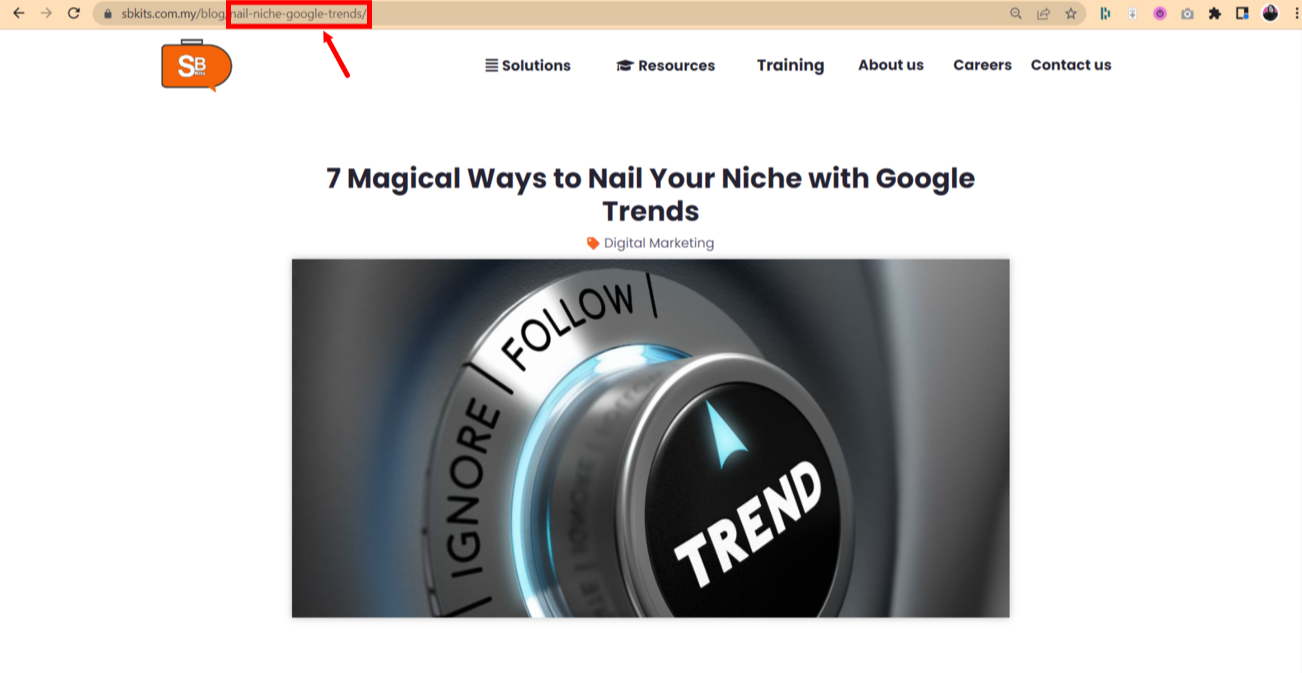
4. Excerpt
Your excerpt is the snippet that appears under your article inside the website’s blog.
That means, your excerpt won’t appear on the SERP and is specifically targeted to readers who browse your articles from your blog instead of just finding them on the SERP.
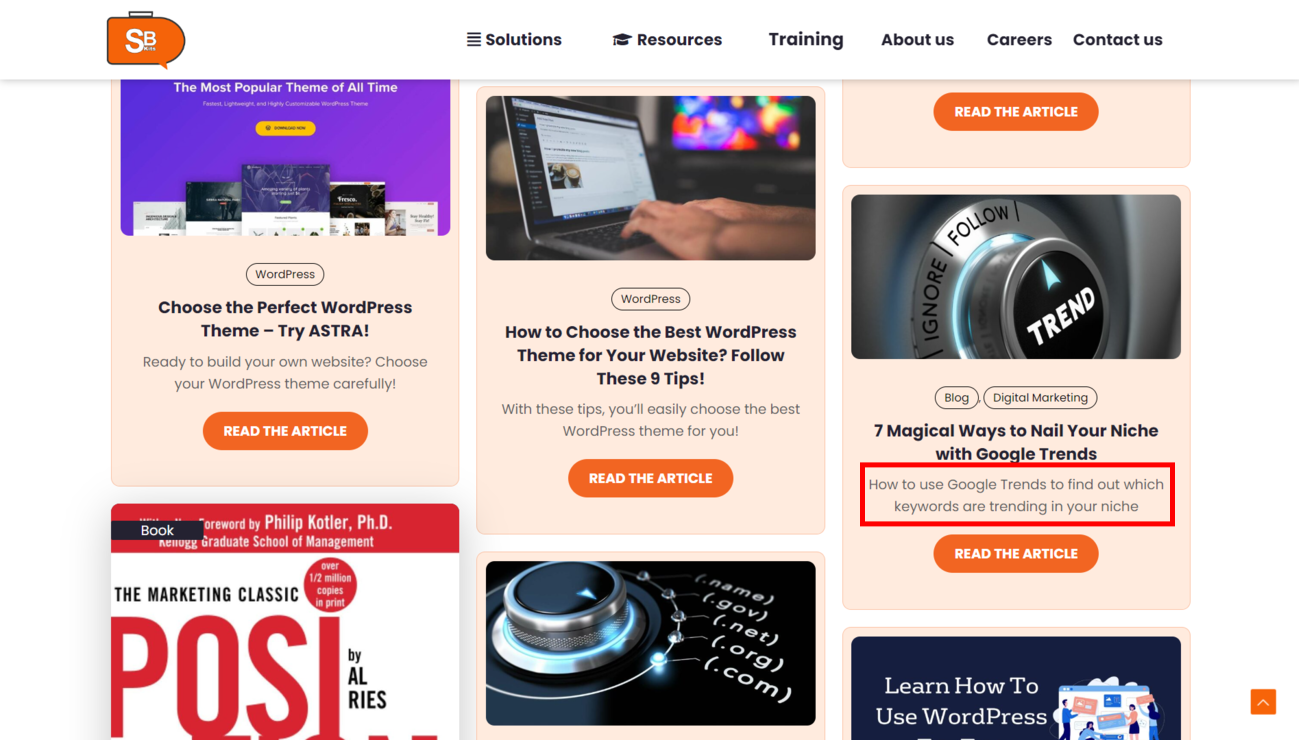
There’s no specific limit to your excerpt’s length. However, you should always opt for being concise and to the point, just like you would do with your meta description but in a more personalized way.
Since your excerpt is more flexible than your meta description, you can add a rhetorical question inside your excerpt and leave it at that.
Why? Because it drives curiosity in your blog readers and nudges them to read to find the answer to that question.
Creating SEO-Friendly Content With Frase.io
Stepping up your content marketing game should be a no-brainer. Content strategists know that writing content for search engines can either make you or break you.
Because while you can have your content rank on the first SERP, the stakes are always high and you can get pushed out of the competition in a blink of an eye.
That’s why content teams always strive to create original content without wasting so much time on every single piece.
Using Frase.io’s advanced features, you can create AI-driven content plans, and publish competitive content that bridges content gaps to satisfy your readers’ desires and needs.
And by learning how to appropriately use its optimization tool, you’ll help Google crawlers recommend you to your target audience.
So make sure you scroll up again, take notes, and go through the guide step by step until you get the hang of it.
Frequently Asked Questions (FAQs)
Frase is a content optimization platform that helps content marketers and strategists improve their website’s SEO and conversion rates by analyzing the effectiveness of their content. With its AI technology, it can suggest optimized headlines, topics, and keywords to increase traffic and conversions.
No, not necessarily. While we absolutely recommend that you actually take a look at the heatmap whenever you’re optimizing your content (to see what your competitors are doing right and what they’re doing wrong), you can skip this step if you already have the right full picture of what your competitors are doing.
Absolutely not. If anything, we’ve made this guide so simple for you that if you’re still beginning in the niche of content marketing, you can still produce high-quality SEO content by just following the steps we’ve illustrated earlier.
So make sure you save this article somewhere handy, bookmark it, or share it with your content team.




